AllStar Node on a Tiny PC?
My next adaptation will be to install AllStarLink on a Lenovo ThinkCentre Tiny PC
AllStar: so far
If you have been following my AllStarLink (ASL) journey, you know I have an AllStar node on a remote server hosted by Vultr.com. And you know that with really bad radio interference at my Portland location, I chose to go radio free by connecting my Hamshack Hotline VoIP phone to my “node in the cloud.”
That is working quite well. How does it actually work?
I punch the green button on my Cisco SPA525G desk phone for my Hamshack Hotline number, then dial my five-digit RF link number provided by the Hamshack Hotline folks. The line rings once and connects to my cloud node.
At my computer (or on my phone or tablet), I connect to the AllScan instance I installed on the cloud node. If my login has expired, I log into AllScan again.
Once AllScan is available, I select the node I wish to connect to and select CONNECT. Active nodes are shown by some shade of red in the left column.


It works very nicely. Changing the node I’m connected to is very quick: just click the next node to listen to and click CONNECT. AllScan disconnects the current node and connects to the new node.
So to be clear:
I’m operating a radio-less AllStar node, installed on a server located far away.
I’m connecting to my node with a voice-over-IP phone.
I’m controlling my connection from my cloud node to other nodes through a web browser that accesses AllScan on my cloud node.
That should pretty much catch you up. So what’s next on this particular journey?
AllStar: next
I’ve been thinking (always a dangerous prospect). If I can run a radio-less node on a remote server and connect to that instance, why can’t I run the same software on my home network?
Cloud node from Debian image file
My cloud node is operating using a beta image of ASL, available as a download from AllStarLink. Installation instructions for installing to a Raspberry Pi single-board computer are posted on the AllStarLink wiki. However, when I installed ASL on my cloud server, I uploaded the entire ISO file for AMD/Intel computers and installed it from that image.
Tiny PC selected for an in-home node
Today, an inexpensive Lenovo ThinkCentre tiny computer showed up on my doorstep.
This PC cost $118.99. That sounds like a lot but isn’t too far off the cost of a Raspberry Pi 4 in these times. In fact, the tiny PC is about $30 cheaper than an RPi 4 with 4 gigabytes of memory on Amazon. The PC presents a lot more processing power.
Tiny PC upgraded
The tiny PC takes DDR4-2400 SO-DIMM memory modules. The actual bus speed is 2133 megahertz. I happened to have two 16-gig DDR4-3200 modules in my parts drawer so I swapped those in. I won’t get any higher speed than the 2133 MHz bus speed, but since I already had the memory, I didn’t have to spend more to push the memory from 8 Gb to 32 Gb RAM.
I had also purchased a 500-gigabyte NVMe drive, knowing that the M900 tiny PC has an M.2 connector inside. Cost: $36.99.
The tiny PC was pretty clean inside so I didn’t use any compressed air when installing the NVMe drive and memory. To install these, I had to pull the already installed SSD drive. In doing so, I accidentally popped a wire off of the internal wifi card. That took a while to reconnect, and the connector was so small I put on a second pair of reading glasses over my normal readers to “double up” the magnification. I know that looks a bit goofy, but it works!
The SSD sled is missing the screw that secures it so I have some additional screws coming in a few days. As long as I don’t bang the tiny PC around, the lack of this screw won’t make any difference.
Stress testing the tiny PC
After that, I decided to stress test the tiny PC. To do this, I downloaded and installed Prime95. To keep an eye on the CPU temperature, I downloaded and installed Core Temp. Once those two programs were installed, I started the torture test with Prime95 running on all four CPU cores. After pegging the CPU cores at 100% for 15 minutes, the tiny PC was keeping the temperature at about 72° C.
Network connections tested
Happy with that result, I moved on to check the network connections. I found the wired connection to be very fast. The tiny PC has two wifi adapters and I found one would download at about 20 megabits per second and the other was around 90. I think the internal Intel wifi card (the one where I had to reconnect a wire) is the fast one so I disabled the other adapter.
The final test was to connect the tiny PC to a good PC monitor and run some video and audio streams simultaneously over different services. All of those feeds ran without stuttering or pixelating, so at least in my mind, the PC’s processor and memory package is more than sufficient to operate as an AllStar node.
Next steps
The bottom of the tiny PC gets pretty warm. The warmest spot is where the CPU is located. I ordered a small stand so that the tiny PC will be vertical, standing up on my desk. That should improve passive ventilation and reduce the footprint on my already overcrowded work surface.
Install the ISO image
I would prefer not to overwrite a perfectly good install of Windows 10 Pro, but that may be necessary to install the Debian image. I will try to install the image to the NVMe drive and then change the boot order in the BIOS, but whether this will work or not is unknown until I try it. If it doesn’t work, then I’ll take an image of the current Windows drive, store it on the NVMe drive, and install the ISO to the SSD drive.
What to do about a microphone?
I envision connecting a microphone directly to the tiny PC. But how? I’ve run across two options: use an MPOW headset or build an adapter box.
An MPOW headset is on the way, per the discussion on an AllStarLink community page.
This will provide “proof of concept” for running an ASL node on the tiny PC on my home network.
I also have an Alinco EMS-57 DTMF speaker-microphone coming. I plan to experiment with interfacing the Alinco hand mic through a USB port on the tiny PC. To do this, I’ve ordered a couple of SYBA USB sound adapters (because two is one and one is none) to use in building an interface.
When the prices for Raspberry Pi boards come down, I can shift my focus to an even smaller unit. For now, experimenting with the tiny PC will help build a foundation for a more compact build in the future.





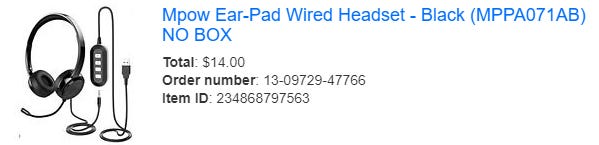


You’re giving me ideas. I have a Rpi4B-8gB I could dedicate to this project, though I have both a ClearNode and ClearZero which works well around the house with my tiny $11 Cotre radio. Hmmm 73 de K3FZT / Steve