Random Wire Review 75: February 3, 2024
Interesting items in my feeds this week plus getting started with a Raspberry Pi 400 keyboard
In this issue
Interesting items this week
New Packet Radio
Single Board Computers
Headset Hacks
Amateur Radio on the Moon
EOC almost in my backyard
Tailscale deep dive
Thank you Steve Stroh
Thank you David Gleason
Project: Raspberry Pi 400 Keyboard
Unboxing
Installing the operating system
Interesting items this week
New Packet Radio
Have you heard of New Packet Radio? Think of it as IP connections over 430 MHz radio. The Zero Retries newsletter has some interesting information on it this week, suggesting it is primed to take off “if the FCC updates its Amateur Radio regulations by removing symbol rate and bandwidth limitations, NPR could then be used in the US at its maximum data rate of 1 Mbps using a 1 MHz channel.”
Fast packet data over RF would be a very interesting development, indeed!
Single Board Computers
I am finding that I like playing with single board computers (SBCs), and I’ve tried several different brands and generations. A very interesting board is the Banana Pi BPI-M7 because it supports adding NVMe storage and has two network interface ports. I’m looking forward to watching this project mature. Click here to learn more.
Another interesting SBC is the Solitude by Libre Computer:
The Libre Computer Solitude is a Raspberry Pi lookalike that’s powered by an Amlogic S905XD3 quad-core ARM Cortex-A55 processor with Mali-G31 MP2 graphics and a 1.2 TOPS AI accelerator.
The GPIO layout is compatible with the Raspberry Pi 4 layout, suggesting that peripherals/hats designed for the RPi 4 might work with this SBC. Additional storage is supported through an eMMC port. My only misgiving is I’ve worked with a couple of Libre Computer boards and had a lot of trouble with the eMMC boards. I hope the Solitude is more forgiving than the earlier boards I worked with. Click here to learn more.
Headset Hacks
Many of us in the ham radio world are hackers at heart. Sometimes nothing is quite as enjoyable as taking apart a device to see how it works or to make it work better. Have you thought about hacking headphones? The folks at Amateur Logic TV have!
Amateur Radio on the Moon
The First Amateur Radio Station on the Moon, JS1YMG, is Now Transmitting, trumpets the headline on the ARRL News web page.
The Japan Aerospace Exploration Agency (JAXA) successfully landed their Smart Lander for Investigating Moon (SLIM) on January 19, 2024. Just before touchdown, SLIM released two small lunar surface probes, LEV-1 and LEV-2.
EOC almost in my backyard
This news item has special interest for me because it is almost in my backyard. I have spent a lot of time in Wahkiakum County, Washington where a high school is proposed to become the site for a new emergency operations center. It’s an interesting idea that has some local benefits, according to the proponents. Click here to read more.
Tailscale deep dive
On AmateurRadio.com, a topic I’m deeply engaged in: Tailscale. I run Tailscale on almost all of my computing devices. With the intersection of radio and computing, that means my AllStarLink nodes are also part of my Tailnet. Click here for more at Linux, Open Source and Amateur Radio for Everyone.
Thank you Steve Stroh
I extend a special thank you to fellow radio writer Steve Stroh N8GNJ, author of the Zero Retries newsletter, for calling out my Easy AllStarLink post. Steve always has great information in his newsletter. I recommend it.
Thank you David Gleason
Recently, David Gleason NR9V mentioned my Debian 12 and AllStarLink on 3040 Thin Client post in his Facebook group at https://www.facebook.com/groups/allscan/.
David is the person behind AllScan:
AllScan provides Favorites Management features, Connection Monitoring & Control functions, and a Dashboard View integrating Live AllStarLink Stats Data.
I use AllScan on all of my AllStarLink nodes because it is so darned convenient. David also builds nodes. If you’re interested in AllStarLink and nodes, his website at https://allscan.info is definitely worth getting immersed in.
Project: Raspberry Pi 400 keyboard
I am intrigued by small computers. My desktop is a small Beelink-brand box. I have way too many small tablets. My new preferred laptop is a ThinkPad X1: light and powerful enough for my uses.
So when I ran across the Raspberry Pi 400 keyboard again, I paused and considered whether to add another RPi to my pile of devices. Says raspberrypi.com:
Featuring a quad-core 64-bit processor, 4GB of RAM, wireless networking, dual-display output, and 4K video playback, as well as a 40-pin GPIO header, Raspberry Pi 400 is a powerful, easy-to-use computer built into a neat and portable keyboard.
Pretty soon I was filling out the order form and awaiting delivery of the 400.
TL;DR – I’m running Ubuntu Desktop 23.10 on a Raspberry Pi 400 keyboard, with more tests to come.
Unboxing
The device came nicely packaged. The keyboard is a comfortable size with chiclet-style keys that are quiet, not clicky.

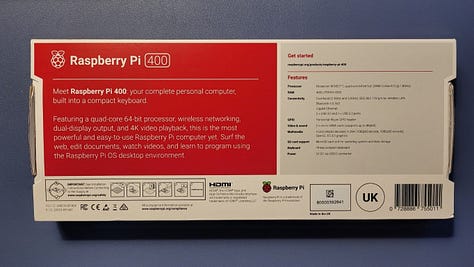




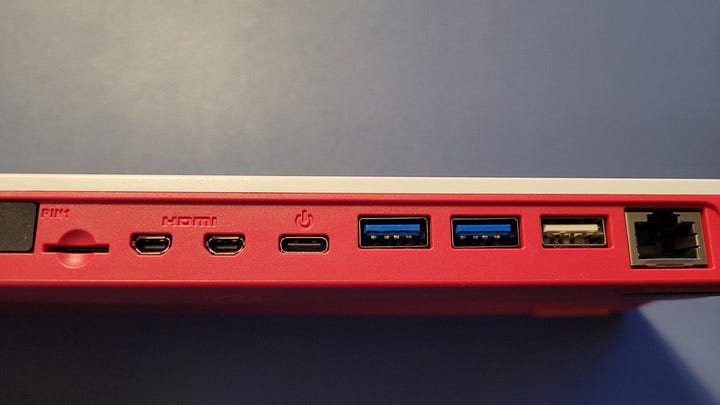
No instructions were provided in the box. On the bottom of the box is a link to a “get started” site at https://raspberrypi.org/products/raspberry-pi-400.
The specifications on the bottom of the box spell out the details. I did not buy the kit so I did not get cables, a microSD card, or a power supply.
Installing the operating system
Even though I’m running Windows 11 on my laptop, I found the information at https://thelinuxexperiment.com/installing-ubuntu-on-a-raspberry-pi-400-from-windows-10/ to be helpful. I went looking for help after burning an image of Debian 12 to a microSD card with balenaEtcher, only to find it didn’t boot the RPi.
I downloaded the Raspberry Pi Imager v1.8.5 and selected “Other general-purpose OS” and then “Ubuntu” from the menu. I selected and installed Ubuntu Desktop 23.10 64-bit, a package designed for RPi 4, 400, and 5 models with at least 4 Gb of memory. I burned the image onto a 16 Gb SanDisk Ultra microSD card. That took a while to burn and verify.
After inserting the microSD card into the slot on the back of the RPi 400 keyboard, I attached a 7” monitor and mouse. To power up, you plug the USB-C power cord into the back of the keyboard.
And away we went. The screens I saw will be very familiar to anyone who has installed Ubuntu or Mint. I answered various questions, set my identity and password, and waited for the install to finish. At one point my small 7” screen did not look good at all!
Lo and behold, a desktop showed up on my 7” screen. I found the terminal and did the usual “apt update” and “apt upgrade -y” dance, discovering that a few hundred packages were ready to be upgraded. That did take a while.
Once done, I rebooted into a Ubuntu Desktop 23.10 display. Very nice.
I also tried installing Debian 12 but that did not go as smoothly. The package I pulled down was from https://raspi.debian.net/tested-images/ and while it installed, it did not open into the graphical user interface like the Ubuntu instance did. I poked at it a few times but decided the Ubuntu install was going to be perfectly fine.
And that’s all for now. I’ll run this on the big monitor tomorrow and see how well the desktop runs. I have a feeling it will be fine for casual, light use like checking webmail and light web browsing. We’ll see!
Update the next day… I had trouble with the Snap Store in Ubuntu and spent way too much time trying to diagnose the problem. I also had trouble with RDPing from my Windows 11 laptop to the RPi 400. After sleeping on it, I started over the next morning by installing the Raspberry Pi OS (a Debian 12 variation).
And that worked perfectly. Note that during installation using the Raspberry Pi Imager, you can add settings including user and password, wireless SSID and password, etc. That did not work when I gave Debian 12 another try early this morning but it worked perfectly with the Raspberry Pi OS install.
I installed xrdp and was immediately able to remote into the RPi 400 from my laptop. Here’s the RPi screen on my big Samsung monitor:
I installed LibreOffice from the terminal (“sudo apt install libreoffice”) and that went very smoothly, too. LibreOffice now shows up in my menu. Here is LibreWriter running on the RPi:
Is it a fast computer? No, not with large applications like LibreOffice. However, it does function perfectly well if one can exercise a few seconds of patience while the application loads.
Finally, I also installed Tailscale, using the instructions at https://pimylifeup.com/raspberry-pi-tailscale/. That went smoothly, too.
My 16 Gb microSD card still has ample room on it, says the “df -h” command:





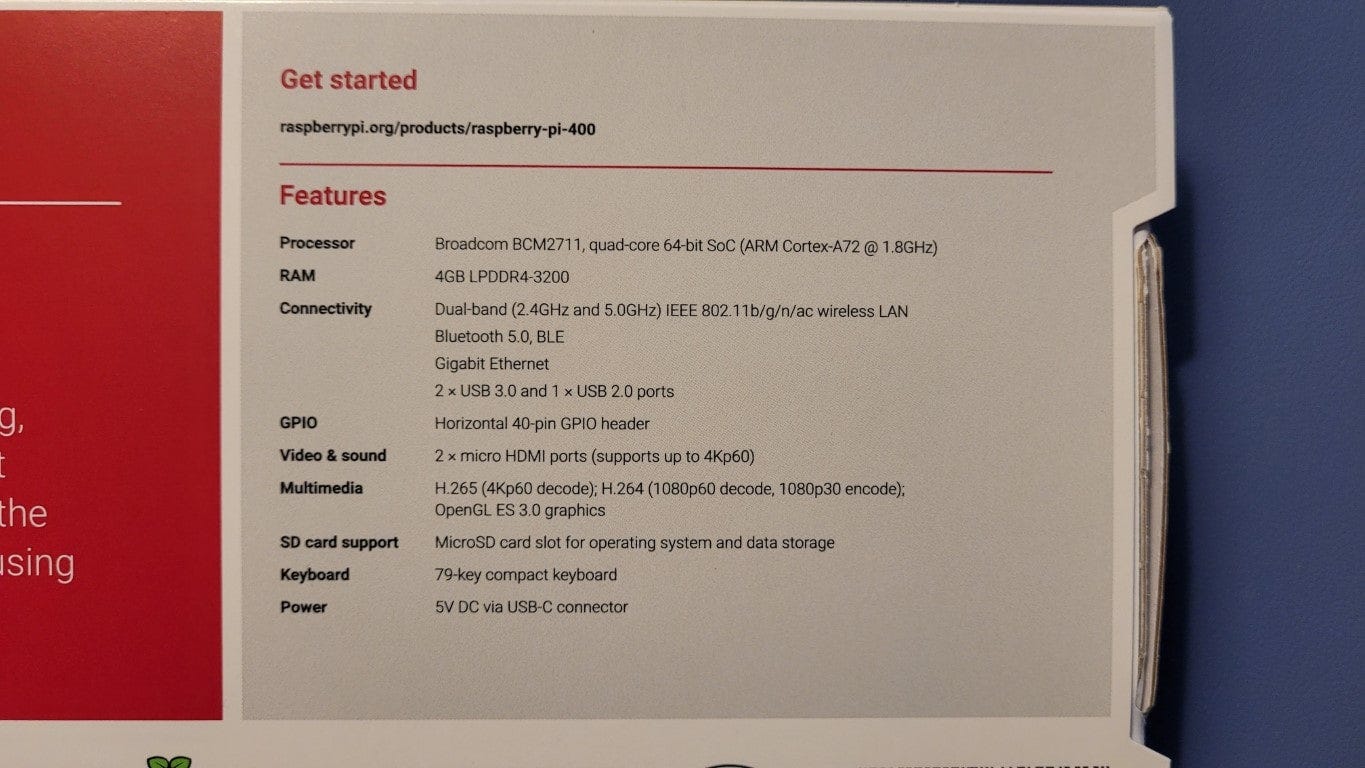

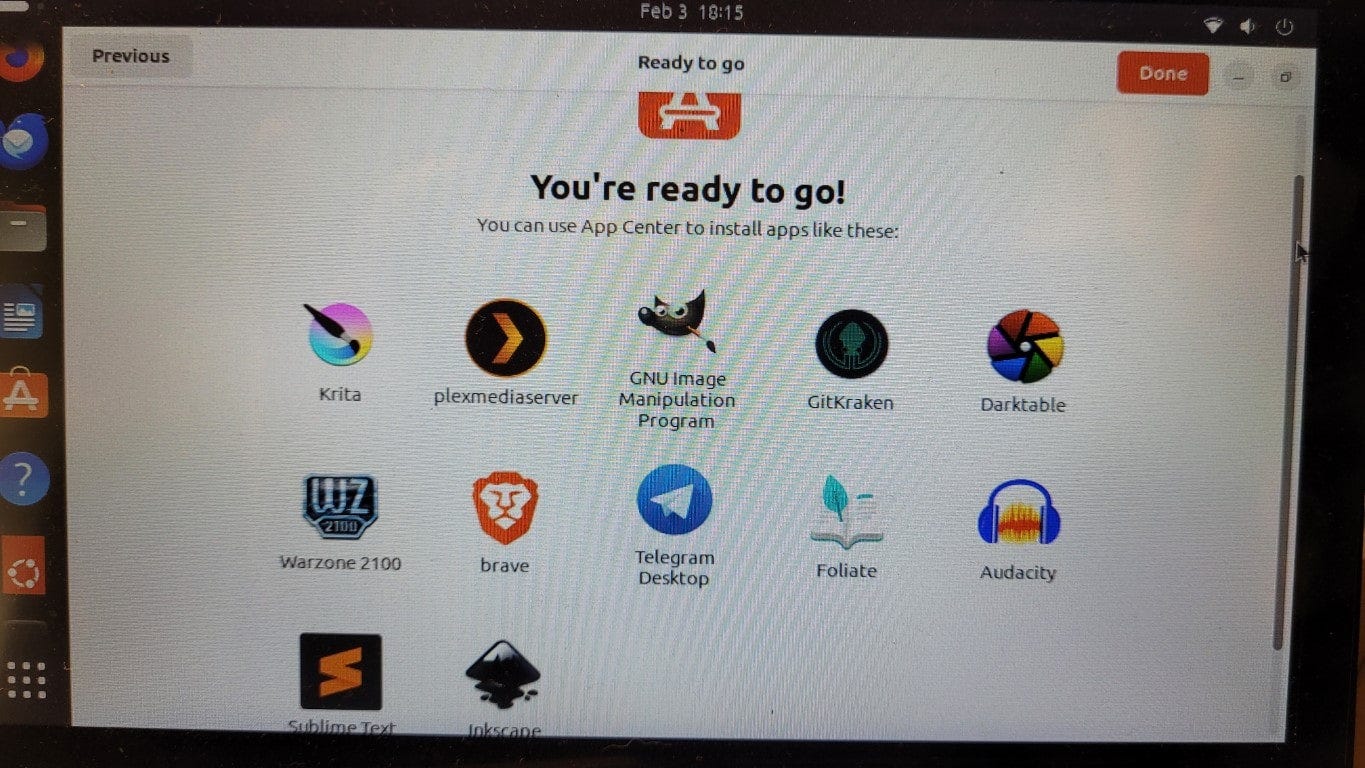

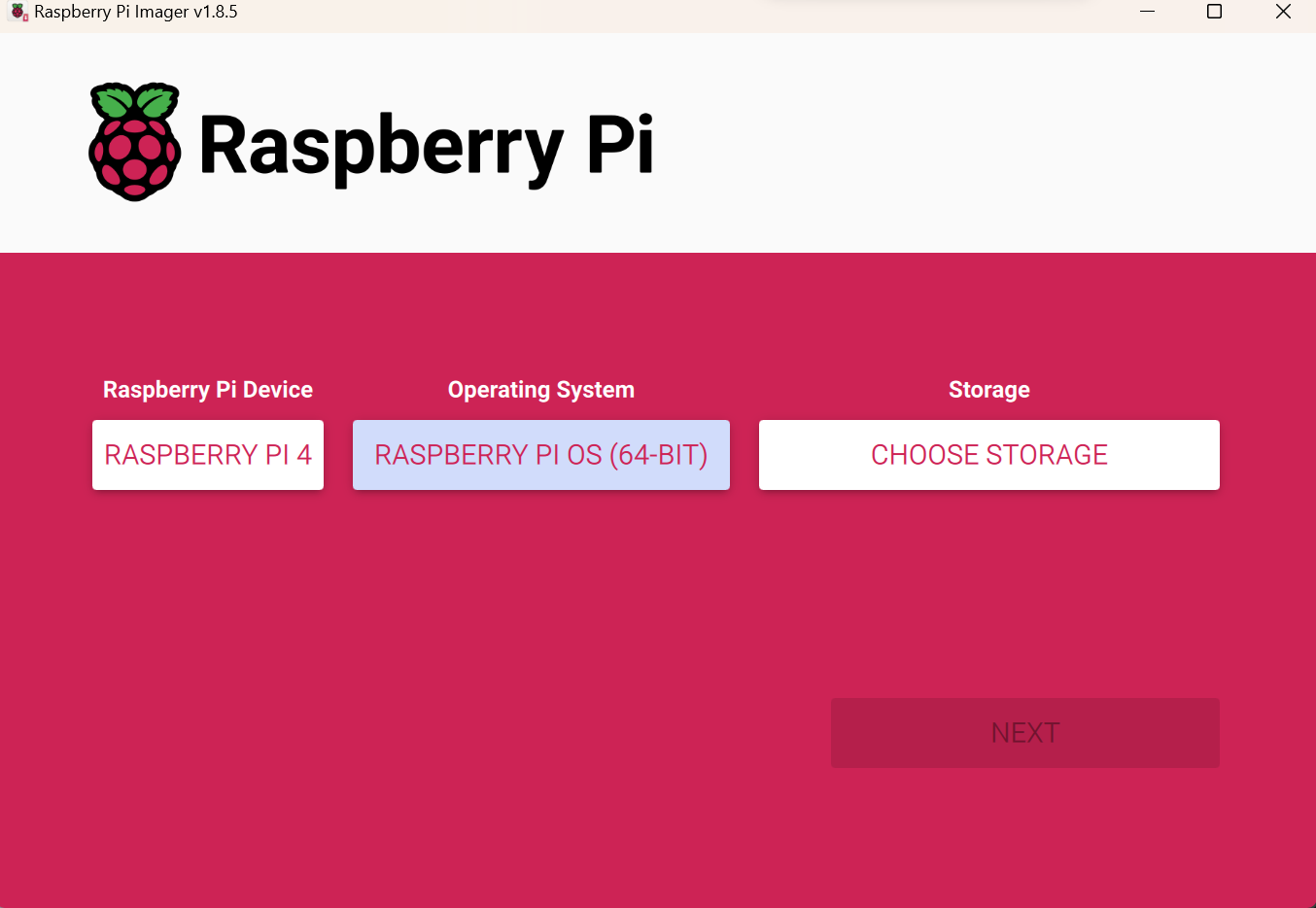




One of the prime benefits of the RPi 400 beyond the utility of the integral keyboard is that the internal RPi 4 computer has a very large integrated heatsink. Thus you can run it at full load and it has no need for (nor the noise of) a fan, nor will it have to throttle its performance.