Random Wire Review: issue 127
April 18, 2025: TIDRADIO TD-H3 cloning and upgrading, WPSD hotspot updating, hear ARRL Audio News on your AllStar node, new AllScan nodes coming, resurrecting an old router.
TIDRADIO TD-H3: cloning and upgrading
Below, I cover two ways to clone your TD-H3 ham radio (but I recommend the built-in way to do it) and how to update the firmware in your TD-H3 radio.
Clone your TD-H3 radio
I have two ways to clone a TIDRADIO TD-H3 radio. The first way is one I figured out for myself, the other is easier and faster and built into the radios. I recommend the second way, not my made-up way!
Using the Odmaster application
You can clone your TIDRADIO TD-H3 using the Odmaster application and Bluetooth. This is fairly easy even if it is a bit unclear at first how to do it.
You’ll need two identical TD-H3 handie talkie radios. Mine are the Ham radio versions. You’ll also need a smartphone with the Odmaster application installed.
Essentially, you pair the first radio with the Odmaster app, using Bluetooth. Then you read the configuration of that radio. Then pair the second radio and write the configuration from the first radio to the second radio. Sounds easy, right? It is…kind of.
I found that I had to pair both radios to the app, then read the first radio’s configuration in and when that was done, turn off the first radio. When I selected the option to Write the settings to the radio, it balked because it couldn’t find the first radio anymore. I closed that prompt and hit Write again and the configuration was sent to the second radio.
That worked, even if it was a bit awkward. That advantage of this method is you don’t need any cables. It would be easier if there was a Clone process identified in the software, but my workaround worked, and it went very quickly.
Using wireless cloning built into the radios
And then I discovered a much easier way to do it that doesn’t require the Odmaster application, courtesy of the TIDRADIO TD-H3 Review on John’s Tech Blog:
There are three black buttons on the PTT-side of the radio (top is largest, bottom is smallest). Press and hold the bottom PTT button while turning the radio on until you see “Wireless copy” on the display. This will be the radio you are copying information *from*. Next do the same for the TD-H3 radio you want to copy information *to*. Finally, on your source or *from* radio, press the bottom PTT button again. The YouTube video above demonstrates this. I just did it and it works very well.
TIDRADIO TD-H3 Ham firmware update
The day I published issue 126 of the Random Wire Review, I also updated the firmware in my two TIDRADIO TD-H3 handie talkies. This did not work when I followed the directions that came with the TIDRADIO CH340 adapter, but then I found different instructions at that worked perfectly. The trick was to hold in the 2.5mm end of the K-type adapter while pressing the large PTT button on the handie talkie.
You can use a USB-C cable but I chose to use the TIDRADIO CH340 adapter, available on Amazon for $8.99:
Where to find the software and CH340 driver
First, though, you have to find the firmware package, and if you use a CH340 adapter like me, the right driver for it. TIDRADIO’s software page indicates that programming software has moved to https://walkietalkiesoftware.com/portal/index/software.html:
I found the TD-H3 Ham radio programming software at: https://walkietalkiesoftware.com/portal/index/software_detail/id/67.html
It looks like this when it is installed and running:
Of course, you will have to set your COM port for your adapter. That might mean you’ll have to install a driver. However, the new software page doesn’t have a driver for Windows 11!
This means that while I could install the programming software, I couldn’t use it. The Windows 10 driver for the CH340 USB adapter would not install on my new Windows 11 computer. No driver = no firmware upgrade, at least not with the CH340 USB adapter cable.
And so I went digging. It’s notable that the CH340 chip is not just a TIDRADIO thing. I widened my search and after a few hours, I found this comment at sparkfun.com about CH340 drivers:
Note: At the time of writing, you were only able to find the latest version of their drivers from their website in Mandarin. If you use a Chrome web browser, you had the option to have the web page translated. However, you now have the option of browsing the WCH website in either language.
That website in Mandarin at https://www.wch.cn/downloads/CH341SER_ZIP.html shows a newer driver for Windows 11, dated October 16, 2024. This seemed to be the newest version available so I downloaded it. (What each listed file covers is described at https://www.wch-ic.com/products/CH340.html.)
I downloaded and installed it, and this time, it worked on my computer.
Installing new firmware to the TD-H3 radio
Once the driver and programming software were installed, I was ready to move on…but I couldn’t get the installation process to actually start. This was perplexing. More searching revealed an experience where the user found he had to hold the top of the K-type connector (where the adapter plugs into the TD-H3 radio) while pressing the PTT button, then clicking Start in the software.
To be clear, TIDRADIO instructs you to press and hold the PTT button, then click the Start button in the software, and continue holding the PTT button until the firmware upgrade completes. That did not work for me. But when I firmly held the top of the CH340 connector at the top (where the connector goes into the smaller 2.5mm jack on the side of the radio) while also holding the PTT button, the upgrade process started and completed. I did this for two TD-H3 radios and it worked perfectly both times.
I upgraded to firmware version HAM_250317. The version of your firmware is available on the TD-H3 at menu item 42 (press the BT button to enter the menu, then use the up and down buttons to navigate through the menu).
YouTube demonstration of upgrading firmware
If you are wanting to update firmware in a TD-H3 Ham radio, the May 2024 video below by Ciprian Popica YO6DXE provides helpful information. The first four-and-a-half minutes cover downloading and installing the software, setting your COM port, and uploading the firmware to your TD-H3 radio.
At about six minutes, new features are described. At nine-and-a-half minutes, wireless copying is demonstrated.
Unfortunately, TIDRADIO doesn’t publish change logs for their firmware upgrades so I can’t tell you what changed, version to version. All I know now is I’ve upgraded to the latest version available. That is a bit frustrating, especially to someone like me who likes to know what is being changed in my device.
Custom firmware for your TD-H3
Custom firmware is available but it is experimental, so exercise caution. On the other hand, if you’re willing to roll the dice with a $30 radio, it seems like a low-risk proposition to me. Having said that, I’ve not tried this yet. See the GitHub page at https://github.com/nicsure/TD-H3-Engineering for details. Read more about this at https://hackaday.com/2025/01/03/custom-firmware-adds-capabilities-to-handie-talkie/. It appears that the maker (“NicSure”) has monetized by moving his site to Patreon, but I may be mistaken. I do hope TIDRADIO sees some of the interesting things this custom firmware does and can build new features into their future firmware updates.
Updated my WPSD hotspot
Since quite a bit has been going on in the WPSD hotspot world, I updated my hotspot firmware, re-selected the proper modem, and upgraded my modem firmware. All went well. I can connect to the hotspot with my Yaesu FT-70D HT on 431.150 MHz. The post-upgrade hotspot interface looks like this:
To upgrade the WPSD software, I used the built-in system: Admin —> WPSD Update. It had been a while since I last did this so this took about five minutes to complete.
To determine the correct MMDVM modem, I first ran “sudo wpsd-detectmodem” in an SSH window: Admin —> Advanced —> Tools —> SSH Access
Once I had the modem as “MMDVM_HS_Dual_Hat” I was able to find a matching entry in the Configuration screen. After selecting this, I made sure the Dashboard indicators turned green to indicate the MMDVM hat was working properly.
And then I thought that while I was fiddling with things, I may as well update the modem firmware, too. How to do this is in the WPSD manual at https://manual.wpsd.radio/maintenance_items/#how-to-update-modem-firmware
After restarting the hotspot, I linked it to XLX458 to connect to the Kansas City Wide room and listened in to the Fishsticks Net for a bit. Receiving seems to work fine. (You can find the Kansas City Wide net schedule at https://www.kansascityroom-wide.com/nets/.)
For those who haven’t done this, colored LEDs illuminate when you are receiving C4FM signals, as shown in this snapshot of my Yaesu FT-70D HT:
By the way, sometimes it’s nice to use the Live Caller feature in the WPSD Dashboard, on my computer screen. When I’m just listening in, and not always hanging out at my desk, seeing who is transmitting from across the room is helpful.
Since the last time I reported on WPSD, more WPSD users have opted into showing their locations on the WPSD User Map:
The map is interesting. If you click on a user’s location flag, you get additional information about that station. Here is the information for my WPSD hotspot:
Special thanks to Chip W0CHP for the WPSD software that he keeps improving. If you have ever coded something for others, you know this is often a thankless task. I hope you’ll take a moment to express your appreciation of his good work in the comments below!
Earbuds for a handheld radio
Sometimes you just want something simple for private listening, but still want to know what is going on around you. A single earbud is a good solution as it leaves one ear open, but most that you find have 3.5mm plugs. My Retevis RT85 ($23.75 for a two-pack as I write this, an unbelievable deal) and TIDRADIO TD-H3 ($33.99 not including a 5% off coupon) radios take a 3.5mm plug for the microphone and a 2.5mm plug for the speaker.
Since I had a monaural earbud with a 3.5mm plug, my solution was simple — I bought a 2.5mm-to-3.5mm monaural adapter plug. It works fine for this purpose. If you are walking around with the radio in hand or in your pocket, however, it may stick out a bit too far. If so, you may be happier with a 2.5mm-to-3.5mm adapter cable.
Ideally, a 2.5mm monaural right-angle plug to a 3.5mm monaural female plug would make the radio even easier to carry and would probably reduce stress on the radio port. I only found them for stereo signals.
Hear ARRL Audio News on your AllStar node
You can listen to the ARRL Audio News over your AllStar node at any time by connecting to node 516229. You should connect in monitor mode.
The first node to connect starts the audio news playback. If you connect after someone else has initiated playback for that session, you may hear only the later part of the audio news.
Any node that transmits to 516229 will automatically be disconnected. Connecting in monitor mode will avoid disconnects during playback.
Although all nodes should automatically be disconnected when the audio news completes, please monitor your connection and disconnect your node if necessary.
New AllStar nodes coming
I really like the AllStar nodes that David Gleason NR9V builds. He has crafted a suite of products for AllStar that run the gamut from easy-to-build kits to completely finished simplex and duplex nodes. Audio quality has been a primary driver of his work.
I am awarding the rare Random Wire Recommended! tag to AllScan products. Find the AllScan catalog at https://allscan.info/products/.
I have a couple of David’s nodes and I like his work so much that I’m adding a couple more to my stable of AllStar nodes. One will be an RF-based node using his URI150 and an RT-85 handheld radio. This is his ANH100 package.
The other purchase will be the core piece in a node I’ll put together with his UCI120 (the same device that runs my node 588412).
Disclaimer: I get no financial benefit from supporting David’s great work. He has contributed significantly to AllStar and I am happy to support this by purchasing some of his products. I also very much like his AllScan scanning and favorites management tool that you install on your node and access through a web browser.
AllScan software and products are Random Wire Recommended!
Random Wire Recommended! awards go to equipment, tools, software, and services that I find invaluable, reliable, and affordable. I believe you won’t be disappointed if you try anything labeled as Random Wire Recommended!
Resurrecting an older router
I picked up a Linksys AC1200 WiFi5 router from a Goodwill store for less than $10, in the original box, with the correct power adapter. Of course, there are no guarantees with electronics that come from Goodwill. Nevertheless, I crossed my fingers and powered it up to see what I might see.
First up: no lights. There are no status lights on the device. I couldn’t tell if it was powered on or not. Eventually, I removed the cover and found the reason for no status lights — it is because there are no status LEDs on the system board. To determine it was running, I went looking for the router with my smartphone and found it listed in the available wifi points.
Next: the Android Linksys app is newer than this model. Translation: the AC1200 is not supported by the app. I went to the Linksys support page to find out how to get into the router. You do that through a web browser after first doing a full reset on the router.
When I logged in to the web page interface, it appeared that the router is completely functional. I’ll have to set it up elsewhere so that I don’t muck up my own local network, but this little device could be a traveler that goes with me on trips, or it could be a backup for a family member’s vacation house. We’ll see.
My point here, though, is if you need a router (or a backup) and you’re on a budget, don’t immediately dismiss eBay, Goodwill, and similar thrift sources. Getting a hands-on look at the router is best as you’ll be able to tell if the correct adapter is present, whether the case is cracked or smells of smoke, and if the store allows, whether the device powers up. If it looks like a completely, working unit and the price is right, it may be worth rolling the dice on it.
In my experience, sometimes used routers become available when a new router is put into service. Translation: the used router may be perfectly fine, even if it is not quite as great as newer models. Sometimes, of course, a router dies, and I know this because I’ve cooked several over the past couple of decades (mainly WRT54G routers). That means you could find such routers at a thrift store. If you find a used WiFi5 or WiFi6 router in good condition that powers on, it may be worth $10 or $20 to give it a try.
Prices for new routers are a bit insane. If you want a fast, modern router on the cheap, this TP-Link router on a limited time deal from Amazon is a great candidate:
At home, I use a GL.iNET Flint 2 router. With a $30 coupon, it is close to the price of the TP-Link AXE5400. The Flint 2 has been a great router for me but it isn’t as user friendly as the TP-Link routers. The Flint 2 has a more granular menu system that doesn’t always lead you by the hand to the next thing you should do when configuring the router. Nevertheless, if you’ve configured a few routers in the past, you should be able to navigate through the Flint 2 menus and enjoy a fast and capable device.
I need to add that there is some concern about the security of TP-Link routers. If you share those concerns, there are several other router brands that are highly capable and well respected. On the other hand, How To Geek says they are safe. I’m not too worried about this issue.
Lastly, do check to see if the used/older router is still getting security updates from the manufacturer. (In the case of my Goodwill find, the Linksys AC1200: “The Linksys AC1200 Dual Band Access Point (LAPAC1200) received its last security update on January 12, 2018.” It might have utility as a network extender or bridge but I won’t place it on the public-facing side of my network!) If your device is no longer getting security updates, it’s probably a good idea to look for another router that is still being actively supported.
Some interesting links
I use Pocket to capture links to articles of interest for later reading. (To be fair, I also use Raindrop.io but only for work-related links. If you want to host your own bookmarks but don’t want to own a server, try the Shiori pod at https://www.pikapods.com/apps for $1.20/month.)
You might find something of interest in this list of recent saves.
Apple says all Mac minis with Intel are now ‘vintage’ or ‘obsolete’
6 PC troubleshooting steps I always take before blaming broken hardware
Defying Thermal Limits: Scientists Create a New, Ultra-Strong, Heat-Resistant Material
Compare Phoenix OS VS PrimeOS and see what are their differences
Shuttle launches two XPC nano mini PCs with Intel Meteor Lake processors
NotebookLM can now search the web, and it’s a game changer for research
This DIY NAS has four M.2 slots for storage, two 2.5 GbE LAN ports, and an Alder Lake-N processors
OpenWrt Two will be a higher-performance router with 10 Gigabit LAN and WiFi 7 support
Listen to Weather Satellites—or the Universe—With the Versatile Discovery Dish
LincStation N2 review: Next-gen all-SSD 10GbE NAS for just $309? Yep
Jon Dawson's Pi Pico Rx Is a Compact Raspberry Pi Pico SDR Inspired by Crystal Radio Kits
Upgrade unsupported computer to Windows 11 using Rufus easily
I have to say I am really looking forward to the new AllStar nodes by David Gleason NR9V through his AllScan site at https://allscan.info/. His nodes not only work well, they sound great. Presenting good, clean audio in my transmissions is important to me so I particularly appreciate David’s attention to clear audio.
Remember to touch a radio every day and 73 to all!




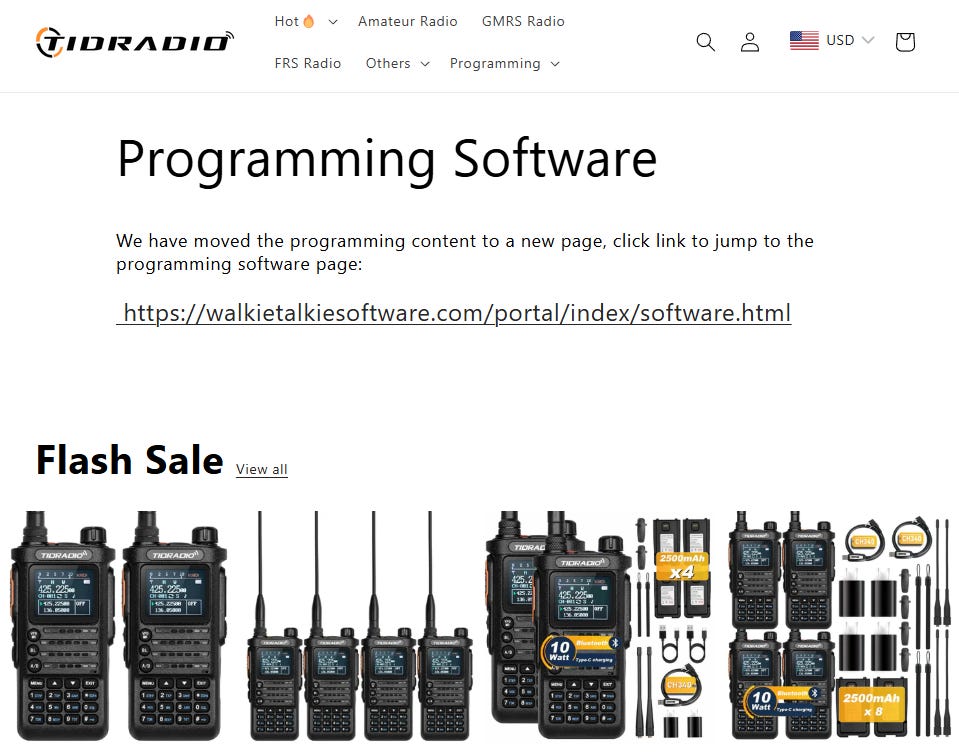

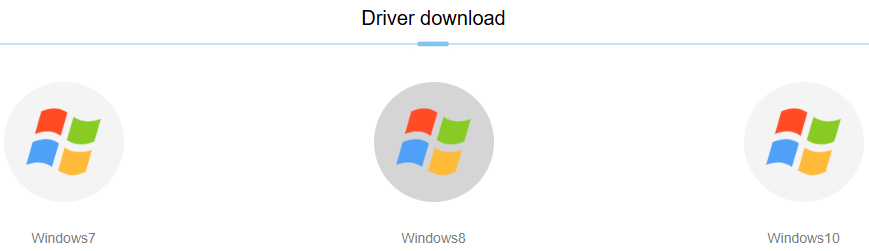






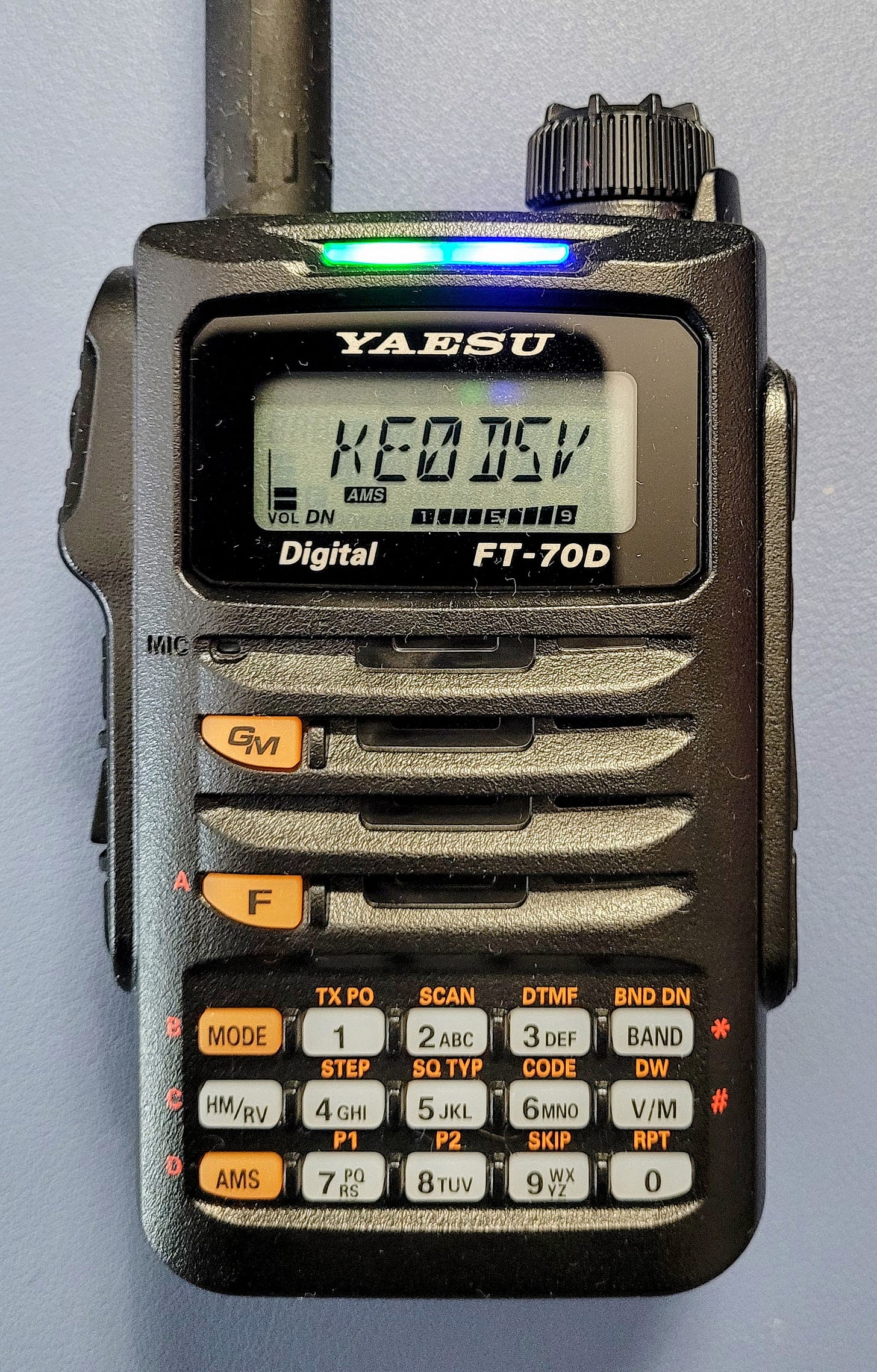











Regarding the "ARRL Audio News on Your Allstar node" segment, a recent update to the service now allows each connection to receive its own complete audio feed, separate from other connections. So the paragraph about "The first node to connect starts the audio news playback..." no longer applies. Information and updates about this service are posted on https://ARRLNews.rfnet.link
Thanks!
David, WD5M
Tom - Great newsletter as always! I just received two TD-H3s so your cloning and updating info was timely for me. The issue of consumer Wi-Fi Access Points, especially older units (Goodwill, cheap on Amazon) being targets for botnets or direct hacking is very real. One way to potentially use them safely is to flash OpenWRT software onto them IF they are supported by OpenWRT. OpenWRT software is safe and maintained. You can see if a specific device is supported by OpenWRT by checking their list: https://openwrt.org/supported_devices.