Random Wire Review: Issue 125
April 2, 2025: A new TechNote, a great new AllStar node, backing up AllStar nodes, a broken Chromebook, and some coffee stand wisdom.
New TechNote: Connect your AllStarLink node to a Windows PC with IAXRPT
TechNote #8, published on March 29, 2025, shows the steps to follow to connect your AllStarLink 3 node to your Windows PC using the IAXRPT application.
This is actually one of the simpler ways to use ASL. You don’t need a radio. You don’t need a SIP phone. What you need is a working AllStarLink (ASL) node, the IAXRPT Windows application (free), and a Windows computer with microphone and speakers.
Added to the bottom of TechNote #8 is a brief note about connecting remotely to your node via IAXRPT running over a Tailscale connection. It works!
Find other Random Wire technical notes at: https://www.randomwire.us/t/technote
New gadgets and gear
I picked up another TID H3 radio in Amazon’s Spring Sale event for $30. I’ve been impressed with my first one.
Is it reliable? Reviews are mixed. However, I really like being able to manage the H3 with my smartphone via a Bluetooth connection. The audio quality seems pretty good to me, too. I think this is one of the best values in an inexpensive handheld amateur radio today.
I also purchased a small USB audio interface to help me connect my new AllStar node (see below) to my computer for audio captures. The device is about the size of two packages of gum and it is working perfectly for me.
I’ll have some some clips in the next issue of the Random Wire that were made easier to capture by use of this audio interface.
New AllStar node
I received my new AllStarLink node from David Gleason NR9V! His ANH100 node marries a Dell Wyse 3040 computer with his AllScan URI141 and a Retevis RT85 handie talkie. (URI means: USB Radio Interface.)
This AllStar node requires the use of a radio. At low power, I can transceive with it up to a mile away in an urban environment.
The node is powered from the 3040 computer. This platform runs cool (mine is running at 108° F after two hours of listening to nets and runs at 106° F after several hours of idling) and works very well. It is the best-sounding radio-based AllStarLink node I have and it is amazingly inexpensive ($229 for a ready-to-go system) for a complete product that is essentially a plug-and-play solution.
If you’re on a budget or feeling handy, you can buy the URI141 with cables and ferrites for $79. Supply your own computer and pick up a Retevis RT85 radio to complete the package. (As I write this, Amazon has a spring special for a two-pack of RT85 radios for $30.59, including desk chargers. At that price, I may need to pick up a few more of these great little radios!)
Here I have the ANH100 on top of a bookshelf, positioned several feet away from my router and other electronics. The device sits flat on the shelf and is quite stable. While it seems like it might be bulky and heavy, it is easily grasped in one hand and doesn’t feel particularly dense or heavy.
The URI141 provides LED status indicators. You can tell that it’s on because the blue status LED has a heartbeat. (The brightness of the LED is relatively low in intensity, so it is not disturbing, unlike many other nodes.) When the node is receiving audio, the green PTT LED illuminates. When I transmit, the yellow COS LED illuminates. The red LED is used to set the clipping level (very important, as I’ll share in a moment).
The device comes already assembled with all cables plugged in. Proper ferrites abound.
I only had to do three things: screw on the antenna, connect the node to my network switch with an Ethernet cable, and plug in the power.
The AllScan favorites management application is already installed on the ANH100. All you need is your node IP address to find it. For me, it is http://192.168.1.242/allscan.
You will need to set up the radio you are going to use with the ANH100. To be clear: while the ANH100 uses a Retevis RT85 handheld radio, it is attached to the node and is used by the node. You need a separate radio to send and receive traffic over over RF.
My handheld needed to be set to 431.180 MHz with a transmit tone of 88.5 Hz. No tone is needed to receive. I also set the handheld transmit power to low since I don’t need excess RF bouncing around my home. (Amusing story: an inexpensive electric mixing mug I use for coffee and hot cocoa turns on if I transmit within three feet of it!)
It’s important to set the volume control on the node’s RT85 radio. According to the setup instructions:
The volume control on the HT should be set to about 20% CW. Make sure to keep the level around there, or adjust slightly up or down if more or less gain is needed depending on how loud your other radio(s) are. If the Rx volume seems too low or too high it can also be calibrated by pressing the Monitor button (button below PTT, which opens squelch - thereby providing a loud static (white noise) input to the URI), then adjust the volume knob until the ADC Clip LED occasionally flickers.
Here’s my simpler explanation: hold down the Monitor button on the RT85 and slowly turn the RT85 volume knob up until the red LED only flickers a little bit. Boom. You’ve calibrated the node’s radio.
My ANH100 came with the volume knob turned all the way down and I didn’t realize it for a bit. I struggled with the audio until David prompted me to calibrate it. He also suggests that once you have it set, you might want to put a piece of tape on it. I didn’t do that because my node is in a spot where it is very unlikely to get bumped.
I am working on capturing audio samples of the new AllScan ANH100 node and my older ClearNode so that I can provide a comparison. As I work on this, I can share that the ANH100 seems to provide much better audio quality to my ears.
I am absolutely delighted with this node. If you couldn’t tell, it has quickly become my favorite AllStar node to operate.
ClearNode: more adjustments
I wrote in Random Wire issue 124 about changes I’ve made in my ClearNode device. One reason for monkeying with the node is it has had noisy audio since I bought it. I continue to try to isolate where the noisy audio is coming from.
I’ve tried various different antennas, placing the device in different locations at home and testing it in other locations. I’ve tried adding an attenuator to the node antenna. No matter what I have tried, I continue to get some RF noise when I transmit, as recorded in some parrot tests.
This time, I disabled the wifi network connection and instead connected the device to my router with an Ethernet cable. Of course, this changed the IP address so I also had to update my SIP phone line setting to be able to connect directly to the node.
When I connect with the SIP phone, I have effectively bypassed all radio systems in the node: the SA818-based UHF radio chip, and the wireless networking system.
Audio over the SIP phone is crystal clear but I still get noise in the audio parroted back when I use the RF connection with a handheld radio. This must mean the noise is in the RF circuit on the ClearNode.
I have not opened up the case yet but I feel that day coming. I don’t know if there are components I can re-seat, or places where some copper foil might provide helpful shielding. We’ll see.
Backing up my AllStar node
I implemented a new — and I think simpler — backup system for my Debian-based nodes. While I still have my rdiff-backup system in place, for this approach I created a simple bash script that directly copies and compresses the four directories I want to preserve:
/etc/allmon3
/etc/asterisk
/usr/share/asterisk/agi-bin
/var/www/html
The script is named backup-tar-asterisk.sh:
#!/bin/bash
current_date=$(date +%Y-%m-%d)
filename="588416-source-$current_date.tar.gz"
sudo tar -czvf $filename /etc/allmon3 /etc/asterisk /usr/share/asterisk/agi-bin /var/www/htmlIt is owned by root. If your version is not owned by root, you can “sudo su” to become root, then issue these commands to make it owned by root and make it executable:
sudo chown root:root ./backup-tar-asterisk.sh
sudo chmod +x ./backup-tar-asterisk.shI have this in my home directory (/home/thomas). To run it from there:
cd ~
./backup-tar-asterisk.shFor my Debian 12 node running ASL 3 plus Allmon3 and AllScan, running this bash script gave me a file named 588416-source-2025-03-23.tar.gz in my home directory.
You can check your archive with the tar -tf command (the -t means list and the -f means use the named archive):
tar -tf 588416-source-2025-03-23.tar.gzThat command presents output in your terminal shell. You may find it easier to pipe the output to a text file and then browse the text file, like this:
tar -tf 588416-source-2025-03-23.tar.gz > archived.txt
cat archived.txt | more The advantage of using the tar command is it is probably already on your Debian machine. I do like to keep copies on my local machine as well as in external storage. To easily move it to another machine in my Tailnet, I use Tailscale. (Tailscale is not included in Debian.) The following command moves my archived files to my laptop named Tombook, running Windows 11 Pro:
sudo tailscale file cp 588416-source-2025-03-23.tar.gz tombook:From there, it is a simple matter to drag-and-drop it into a folder on my server and into my Synology network attached storage device.
Other AllStar notes
I was having trouble getting my node in Olympia, Washington to connect to my nodes in Portland, Oregon. The firewall settings on the remote nodes were fine. The port forwards on my Portland router were fine. Still, my node 588415 in Olympia would not connect.
And then I remembered that adding the remote nodes to my local /etc/asterisk/rpt.conf file would, what? Identify the other node as friendly? I have no idea, but I start down that path.
In the rpt.conf file for 588415, in the [nodes] section, I entered the IP address for the remote node in Portland, like this:
578492 = radio@192.168.1.224:4569/578492,NONEThe IP address is the address of the node inside my Portland LAN…and that did not work.
I thought about this for a few minutes and realized I probably needed the WAN address, i.e., the address of my cable modem that faces the outside world. I jumped into one of my Portland machines with a Remote Desktop connection over Tailscale and called up a browser pointed to https://whatismyipaddress.com/ and used that in the “radio@” string. That worked.
What this allows me to do is to create a connection between one of my node numbers that is widely published (588412) and my Olympia node (588415) when I’m in Olympia. Then, when someone connects to 588412, I’ll get that audio through node 588415.
Chromebook: I knew better but I did it anyway
I decided to pick up an emergency laptop that would get me through the most basic tasks and allow for some light browsing and music/movie streaming. I chose to go with a Chromebook because in my experience, they are no-muss, no-fuss devices for basic tasks.
Being mindful of costs, I found a deal on a refurbished Lenovo Chromebook with 4 gigabytes of RAM and 32 gigs of storage. I pulled the trigger on this $75 purchase.
And I’m disappointed. The device was advertised as grade B but it looks more like a grade C to me. The corners aren’t bashed in and the case isn’t cracked, but there are old glue marks, glued-on glitter, and scratches all over the bottom and sides. The top is certainly grade B or better. The screen and keyboard both work fine, as does the trackpad. Out of the box, it didn't feel like it was a good value.
That feeling become much more evident when I found that the wireless networking in the Chromebook was broken — not just “it won’t work with my router” but truly nonfunctional at the hardware level. After a few back-and-forth messages with the vendor, I did two things. First, I purchased a USB C-to-Ethernet adapter to see if all networking was broken. Second, I opened up the bottom of the case to see what I could see.
The USB C-to-Ethernet adapter worked great. Once I plugged it in and attached a spare Ethernet cable to my router, the Chromebook negotiated an IP address with the router and I was connected. This was the only way I was able to complete the set of the machine, including installing updates and configuring it for my Google identity.
Once I knew the machine worked well enough to put more time into it, I removed the bottom of the laptop. This is when I discovered that two of the nine screws were missing. That is never a good sign because it sometimes means someone else has been inside the machine.
Once I popped off the bottom plate, I found some small black plastic pieces that had been broken off the bottom by someone who had forced the base plate off. They probably lifted a corner and then ripped the whole plate off, snapping off some of the attachments (I know because I did this once upon a time).
Inside, I found the M.2 wifi card completely detached from the port and the screw laying loose nearby (find it in the blue circle in the image below). Having a loose piece of conductive metal flying around inside a laptop is never a good idea.
So I was correct in my feeling that the failure of the wireless networking system to function at all was something wrong at the hardware level. The system can’t work if the wifi card isn’t actually connected!
The good news is that once I buttoned everything back up (including finding a couple of spare screws for the base from my stash of parts), the Chromebook immediately found wireless networks when I booted it up. Score one for Technician Tom.
I was also glad to see no old soda pop stains or stickiness inside the machine. Sometimes these things get abused and stuff that is spilled enters the interior and never gets cleaned. Even though the exterior was in rougher shape than I had hoped for, the interior was clean enough.
Lastly, the hinges are a common failure point. I examined these carefully and found them scratched up but working well.
Overall, I’m not tickled with the purchase and I let the vendor know exactly why. One reason is simply this: if you advertise a machine as refurbished and working, that implies that it was tested. Unless the wifi card came loose in transit (doubtful), the wireless system was not working when the machine was “refurbished.”
Just as with any used system, the takeaway is to manage your expectations. I knew this device would not be in grade A excellent condition, but I didn’t expect to find a key subsystem not functioning at all.
Coffee stand wisdom
A few days ago, I stopped by my favorite independent coffee stand for my preferred morning drink. I like the coffee at this stand very much and I like the baristas. They are young, intelligent, and personable. They remember my usual order and often have it ready by the time I get to the window.
This time, a pleasant young woman was working the window. She knows our names and our preferred drinks. I’ll call her Patty for this note.
As we chatted, Patty mentioned she had celebrated her birthday last week. “How old are you now?” I asked. She smiled and said, “22!”
Man, I felt pretty old in that moment. I responded by saying, “You probably won’t believe this, but this is the very best time of your life.”
“Really?” she said. “Yes, really,” I said.
Patty asked, “What was your favorite decade of life?”
Without pausing, I said, “The one you are in right now. When I was in my 20s and 30s, my brain was incredibly active, my health was good, and I was learning a lot every single day. I found the 20-to-30 age window was the most intense, productive time of my life. Cherish these years because they are special.”
“Oh wow!” she exclaimed. “Yes,” I said, “I know it doesn’t seem like you’re having a great time, but I think when you get into your 30s and 40s, you’ll probably look back on these years as some of the best you’ve known. Take advantage of this moment in your life by exercising your incredible mind and spirit — learn all you can and really live!”
What Patty may not realize is that for some of us, the sponge in our head hardens as we age. While I am exercising my brain regularly, I also recognize that sometimes it acts more like an old, hard sponge that doesn’t want to absorb anything new. New knowledge sometimes takes longer to be saved, at least compared to when I was in my 20s and 30s. If I had known my brain would begin to resemble an old sponge, I probably would have seized more opportunities to live and learn in my younger years!
And that’s a wrap for issue 125. I’ve been exceptionally busy. My nonprofit association has been pushing legislation forward for our members and that bill has passed our state house and senate. Next it goes to conference so the houses can agree on final language, and then it will go to the Governor for signature. At the same time, we are advocating as strongly as we can for continued funding support for our members who serve communities and natural resources across the entire state. This work has been ceaseless for the past month and I’ve little time to “play radio.” I am looking forward to getting out in the field a bit this summer for portable and mobile radio operations!
I hope you found something interesting in this edition of the Random Wire newsletter. Please do forward it to friends who might find it interesting!
A very big thank you to every subscriber. Please do let me know if there are topics you’d like me to poke at. I am still trying to figure out a problem with a radio friend in Italy who is trying to share his AllStar node with a remote friend. It hasn’t gone well but I’m encouraged by my recent exploration of iaxRpt (see TechNote 8) as a workaround that might meet his needs.
And thank you to those who have supported the Random Wire by buying me a coffee or purchasing Amazon products linked in these newsletters. Every little bit helps and I appreciate the support.
Above all, remember to touch a radio every day. That’s the best way I know to stay active in our amateur radio hobby!



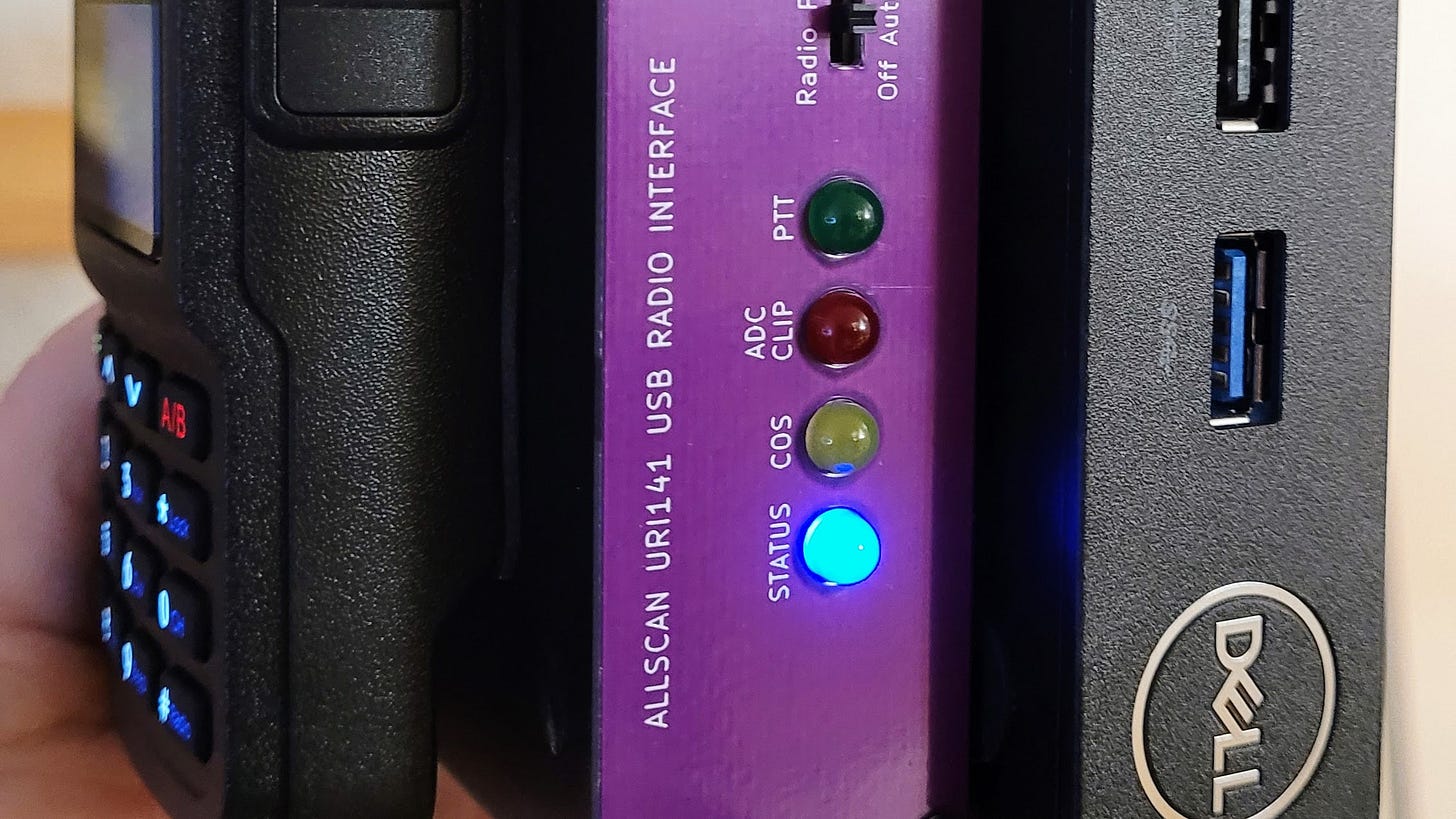


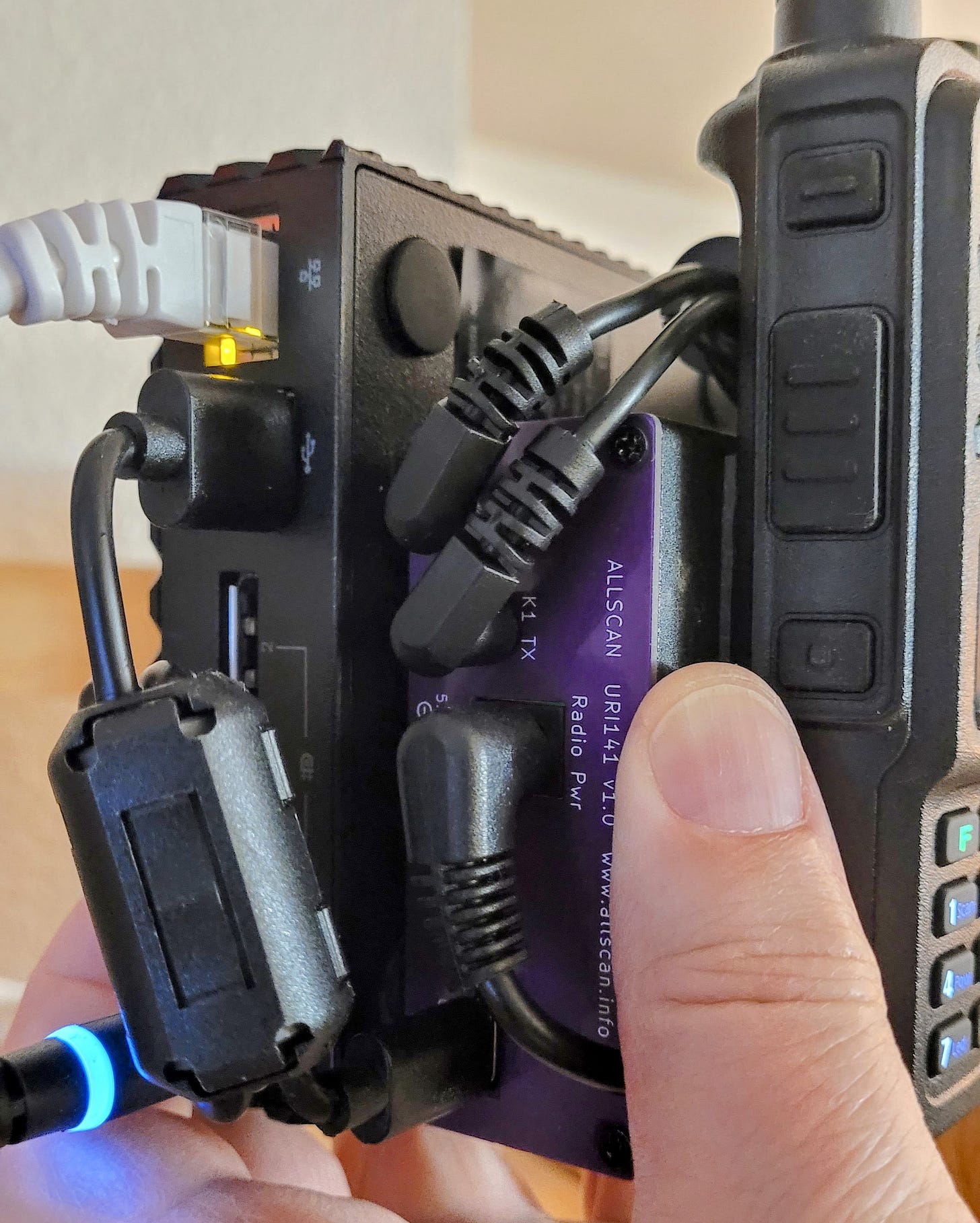


I've tried a Chromebook and was not impressed. Better to get an old Intel laptop and install a severely cut-down Linux distro on it. I have tried several but if all you want is a machine that runs a browser, it's hard to beat the "Raspberry Pi Desktop for PC" load. Runs fast even on a very old laptop and has essentially zero sysadmin burden.