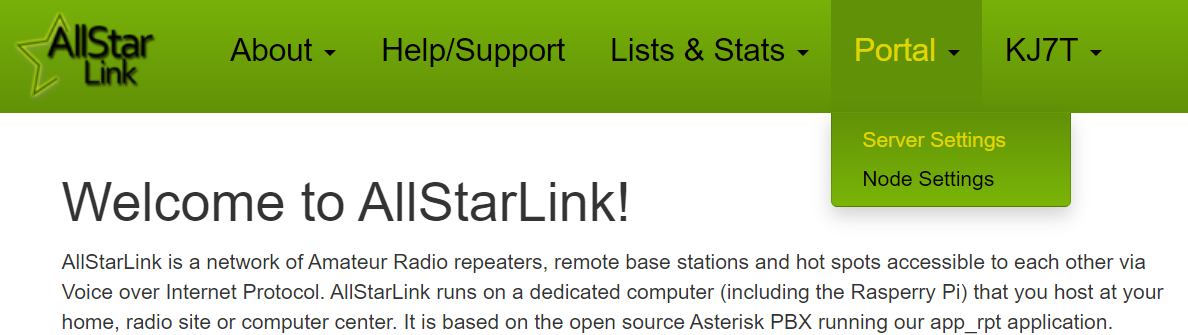TechNote: Configuring DVSwitch Mobile for your AllStar node
TechNote-4, January 4, 2025: I show how I configured DVSwitch Mobile on my Android device and on my AllStar node to enjoy AllStar while traveling.
TechNotes available
Configuring DVSwitch Mobile for your AllStar node
I do love technology that offers great flexibility. This is one reason I like AllStarLink so much. I can connect with other AllStarLink nodes around the world with a radio, with a SIP phone, and even with a smartphone.
On my Apple devices, I use the RepeaterPhone app to connect to and through nodes. But for Android devices, DVSwitch Mobile is a free app that works well. With DVSwitch Mobile, I can use my smartphone to connect to my AllStarLink nodes and participate in nets.
I often see people having problems getting DVSwitch Mobile configured and working right, so this TechNote focuses on how to accomplish this.
To get there, I needed to configure some of my nodes to accept an IAX connection, and then set up DVSwitch Mobile to connect to those nodes. Here’s how I set it up on my node-in-the-cloud 57945 and on my local in-house node 588416.
Both nodes are running AllStarLink 3, but I had it working the same way when node 57945 was running ASL 2.
First, take a look at the [iaxclient] section in /etc/asterisk/iax.conf. You can create an entirely new stanza for your call sign, but if you will be the only user, just change the stanza heading from [iaxclient] to your callsign (for example: [KJ7T]). Then create a secret as shown in the stanza, save the iax.conf file, and restart Asterisk.
Here’s a short video showing how I did this over an SSH connection to my node 588411 which is running AllStarLink 3. It looks the same to me as what I did a year ago in ASL 2. (In this particular implementation, I have to type “su -” to become the root user. In others, I just type “sudo” before the command, as in: sudo nano iax.conf.)
(As an aside, IAX is going to go away at some point. I’m not sure how we’ll connect through the DVSwitch Mobile app when IAX disappears. Hopefully, someone in the Random Wire community knows!)
Okay, with the node configured and restarted, I can configure DVSwitch on the smartphone. There are four menu options in the app: Dialer, Status, Accounts, and Config. Set up your connection in the Accounts screen by tapping on Accounts and then selecting a line marked Empty:
When you select an EMPTY account, you’ll be presented with a long screen (broken into two pieces below) where you enter the IP address of your node and the port number. If you don’t remember the port your node is set for, log into AllStarLink.org, select Portal and Server Settings, then select the server you set for your node.
In DVSwitch Mobile, the Username is the stanza heading you set in iax.conf. In this case, the stanza is [KJ7T] so KJ7T becomes the Username in DVSwitch. The Password is the secret password you specified in iax.conf. I entered the node number in the Node field. When done, tap Save.
Now go back to the Dialer screen. It probably will say Unregistered. I find that sometimes I have to actually use the backspace button to remove the word Unregistered and then type in my node number. (It may take multiple attempts. I don’t know why.) Once you see the Connect button become active, tap it. If all is going well, you’ll see Connecting displayed.
If DVSwitch connects, you’ll see the node number and briefly see the In Transmit message. After that brief message, the yellow status box simply shows your node number and the Hangup button becomes active.
To connect to another node, use the on-screen keypad to enter DTMF commands. AllStarLink standard DTMF commands are described in the AllStarLink wiki. Your node might be set differently, so if you suspect this might be so, SSH into your node and look at the /etc/asterisk/rpt.conf file for DTMF commands.
In the following video, I show DVSwitch operating on my phone. First, I connect to my node 588416. Once connected, I use DTMF commands to connect to (*357945) and disconnect from (*157945) my node-in-the-cloud 57945. After that, I connect to a few active nodes. You’ll hear a bunch of static when I connect to node 2462. Something was happening with that system for a few moments — it wasn’t DVSwitch doing that.
These basic steps are also outlined at https://dvswitch.groups.io/g/Mobile/wiki/8719. That wiki article notes that the context specified in the [iaxclient] section of iax.conf is iax-client, pointing to a dialing pattern in the [iax-client] section of extensions.conf. (In my extensions.conf, [iax-client] is immediately below the [iaxrpt] section.) In AllStarLink 3, the dialing pattern was already present in extensions.conf. I did not need to touch it.
Note that DVSwitch can also be used for DMR, D-STAR, YSF, P25, and NXDN connections if you set up your own DVSwitch Server instance. How to do this is explained in the DVSwitch Installation and User Guide (PDF). That is beyond the scope of this article.
There you go. I hope DVSwitch helps you enjoy the worldwide AllStarLink network.
If you wish to help support DVSwitch, there is a “tip jar” available in the mobile app. You can find that at the very bottom of the Config screen:
ADDENDUM: WT Mode
Did you know there is a way to use DVSwitch Mobile without actually owning and operating a physical AllStarLink node? It’s called WT Mode, for Web Transceiver. I found the details explaining how to accomplish this at https://www.paolettopn.it/listing/DVSM_2.0.0.pdf (PDF).
It took me about ten minutes to test this on my Android phone. This is probably the least costly way to join the AllStarLink network, assuming you already have a working Android smartphone.